Show Bezier Handles on Easy Ease C4d
In this lesson you will learn about spatial interpolation using an example project with a text layer.
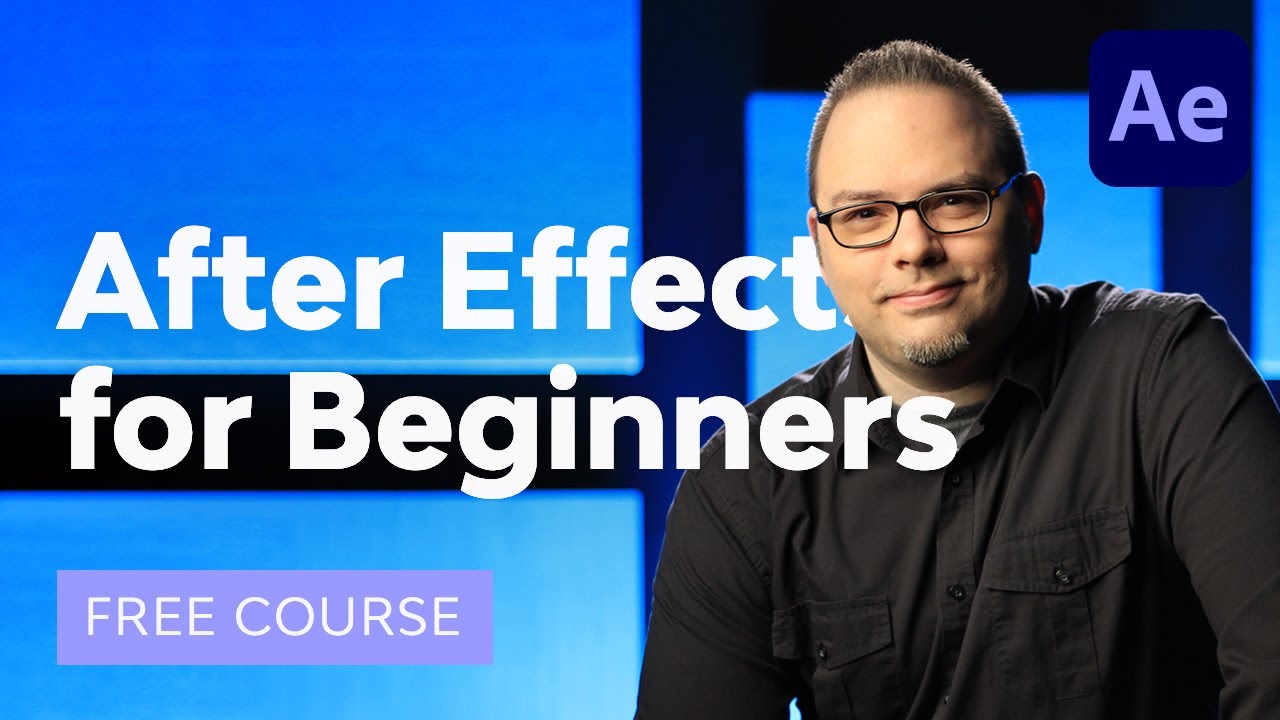
Now in this example, if you select your layer here you can see there is a collection of dots between these two points.



If you put the CTI (Current Time Indicator) right in the middle of the animation, you can see the left point represents the starting keyframe. And the right point represents the ending keyframe.



And each one of these dots represents a frame, that the layer is going to be on at any point in time during this animation. Right now, these dots go in a straight line which means that the path that it's taking is going to move in a straight line. This is called Linear Spatial Interpolation.



From point A to point Bit takes a straight line. So in terms of the space that the object is covering, it's linear.
But what if you didn't want this? What if you wanted the start and end points to be the same, but you wanted it to move around in the composition more like an arc movement? Would that mean somewhere in the middle we just add another keyframe like this?



Well no, because now what we have a starting keyframe and a new middle keyframe. And in between those we have another line. So we could go again in the middle, and kind of make this into an arc using more keyframes, but that would be tedious. Plus, that would make it a little bit trickier to ease this animation if you wanted to.



So let's show you another way. If you have your key frames selected here and you right-click on them, you can go up in the little pop up menu and choose Keyframe Interpolation.



And there will be a little dialogue box that comes up here and you have some options.
Temporal Interpolation which affects how property changes over time in a timeline. It's set to linear by default, but you can choose some different options here in the dropdown box.
Spatial Interpolation affects the shape of the path, which is the motion path in this case because our object is moving. Again if you click the dropdown box here we have some more options.



Let's select Bezier, and then click OK.



What we get now is we get a set of handles on our first keyframe and on the second keyframe.



So let's click on the first keyframe. And you can click and you can drag this handle, and you can make a curve. So now, instead of your object taking a straight line between two points, it takes a curve.
And with these handles, you can get really specific on where you want this K to go.



You could even set these in different directions and make kind of an S shape, if you will. And this is still only using two key frames.



You can also hold down Control + Alton the keyboard whilst using the Selection Toolto click on the points. This will convert the points to linear or back to bezier without having to go into the pop up menu.



To go further, you could set one more keyframe here in the middle. Converting this to a bezier will give it two handles on either side which is a continuous bezier. This meaning that the handles move in tandem to create even more movement.



If you hit Control + Alt again you can grab one side of these handles and break it, which will allow you to do something more intricate. Giving you the option for sharp angled movements.



You can also smooth out the temporal interpolation by selecting both keyframes and hitting F9 on the keyboard to apply easy ease.



You can improve on that further by going into theGraph Editorand adjusting it to make it even smoother.



Congratulations



Congratulations! And that's how to use spatial interpolation using Adobe After Effects. Now that you've learned the basics, check out some of the other tutorials we have on Adobe After Effects below.
I hope you've found this tutorial useful and I'll see you next time on Envato Tuts+!
Did you find this post useful?
Source: https://photography.tutsplus.com/tutorials/how-to-use-after-effects-spatial-interpolation--cms-41298

Post a Comment for "Show Bezier Handles on Easy Ease C4d"